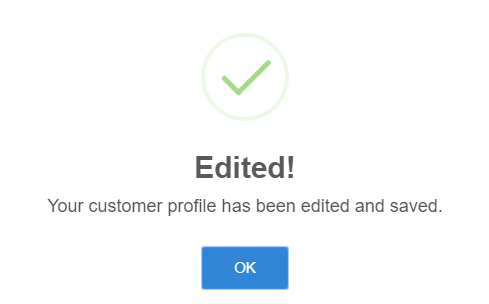Editing a customer information
Users can edit customer's information by clicking on the "Edit" button in Customer Management page that looks like the image below, when the user had selected a customer from the customer list on the left hand side of the screen, the buttons will appear on the right hand side
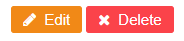
Once clicked, the following pop-up will appear on the screen:
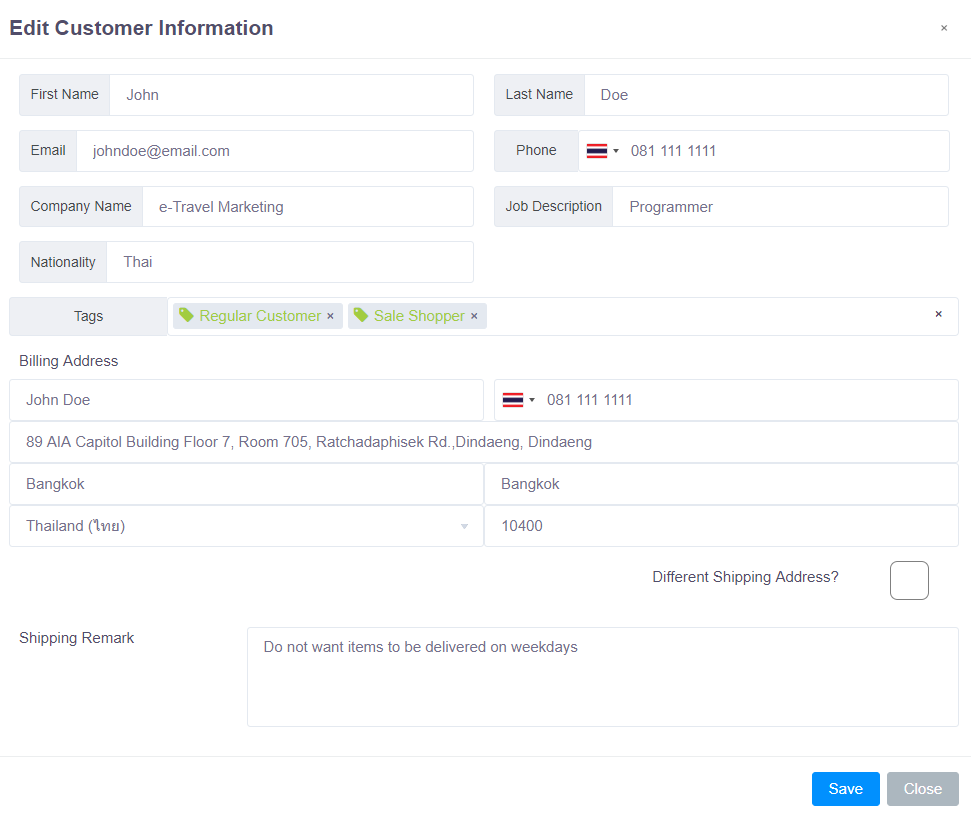 This is identical to the one present in the Adding a new customer section.
This is identical to the one present in the Adding a new customer section.
The user can change the phone country code by clicking on the flag icon and choose the country, then just input the number in normally without the country code.
The tags in the "Tags" field are designed to let users group or classify customers together under the same tag, which will help the user to easily see, for example, who are the regular customers of this merchant. Tags can be added by clicking on the field. Once clicked, a list of available tags will be shown.
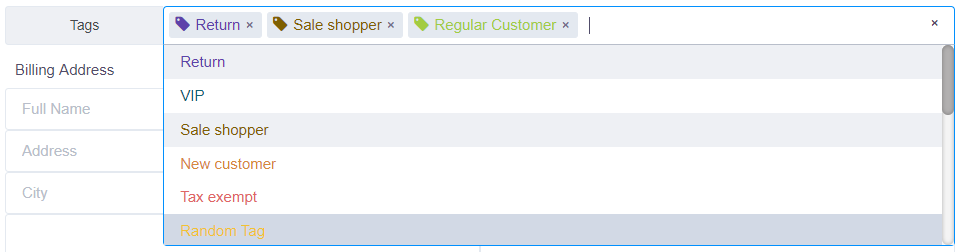
Users can add/remove tags in the list by going into Merchant Settings page, under the "Tags" menu. Selected tags can be identified by looking at the highlighted area in the list. Selected tags can be removed by pressing the 🞨 button in the selected tag.
For further information on tags, please navigate to Customer Tags section of the documentation.
If the customer has a different billing and shipping address, the user can tick on the "Different Shipping Address?" checkbox. Clicking on this checkbox will show additional fields where the user can input the shipping address of this customer.
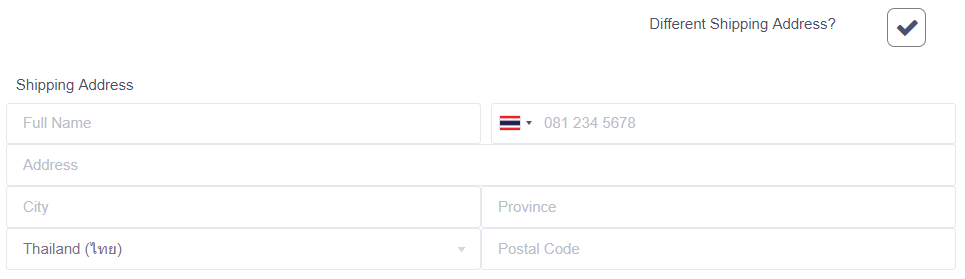
Once all fields are filled out and updated, press the "Save" button to update the customer's information. The following message confirms that the customer's information has been updated and saved.