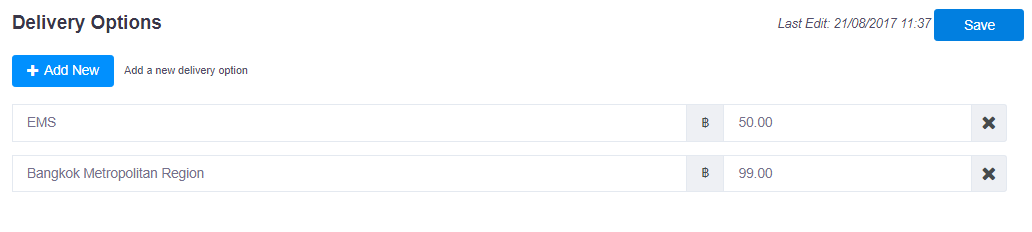Delivery Options
Delivery options will be appeared on shipping column when creating an invoice. If shipping price is fixed, add it to delivery options for quick add it the next time.
View Delivery Options
To view current delivery options, Click on Delivery Option tab as image below.

First time visiting this tab, there will be some default options already available, create a new one, edit, or delete as need.
Tip:
There is no need to save every single time you created a new options. Changes will remain the same even after switching tab, so only one save after finished is enough.
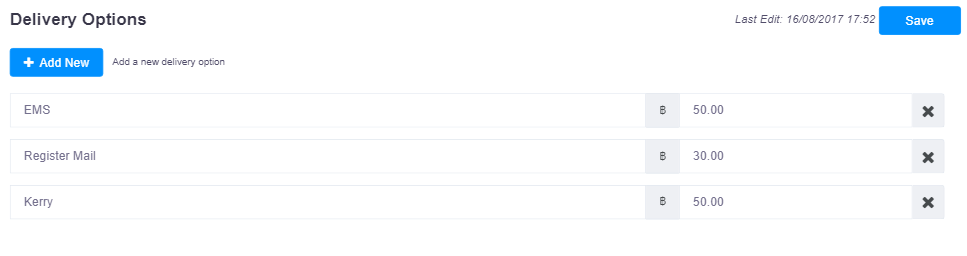 The shipping price will based on selected delivery option.
The shipping price will based on selected delivery option.
Add a New Delivery Option
Click on Add New button on the top left, and fill the blank form with name and price.
The system allows adding multiple delivery options at the same time. When finished, click on Save button on the top right. The screen will show a confirmation message.
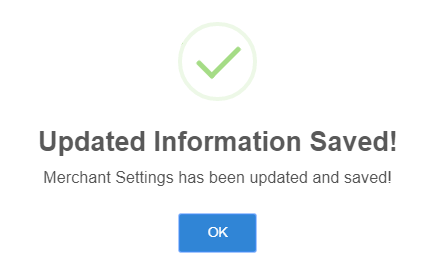
The bottom row will now consists of newly add delivery options and Last Edit time is updated to be current time.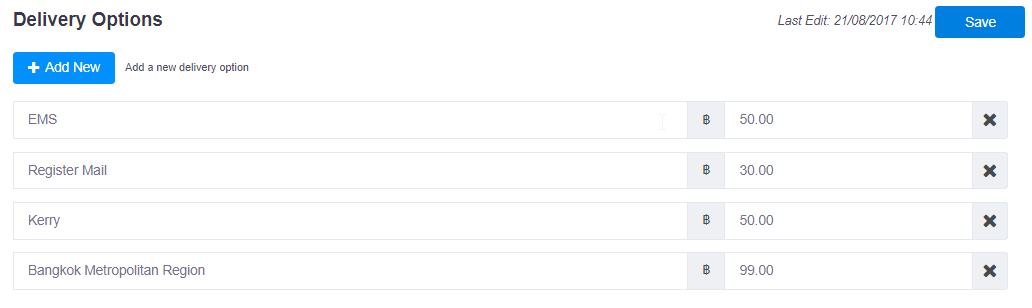
Edit a Delivery Option
To edit a delivery option, simply click on the its name or price to make changes.
Edit one or more options as prefer then click on Save button on the top right. The screen will show a confirmation message.
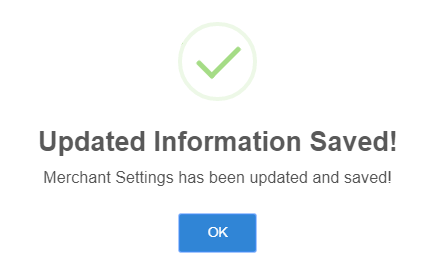
The delivery options and Last Edit time should be updated.

Delete a Delivery Option
To delete a Delivery option, click on cross "🞨" button.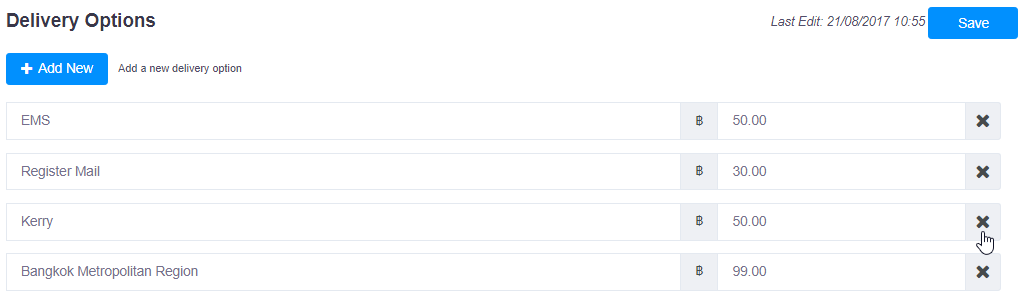
Delete one or more options as prefer then click on Save button. The screen will show a confirmation message.
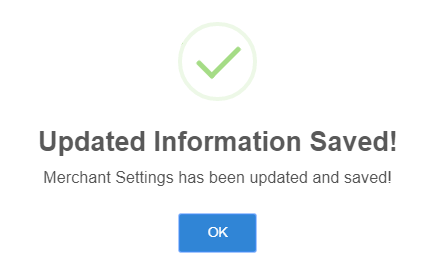
The delivery options and Last Edit time should be updated.