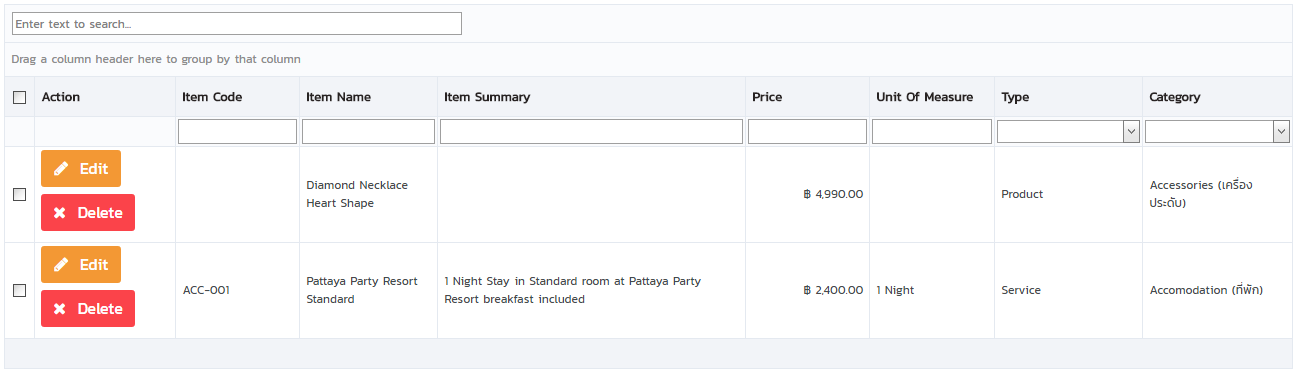Creating Items
To create a new item, click on New button on the top right.
Simply fill in the Add a New Item form then Click on Save Button.
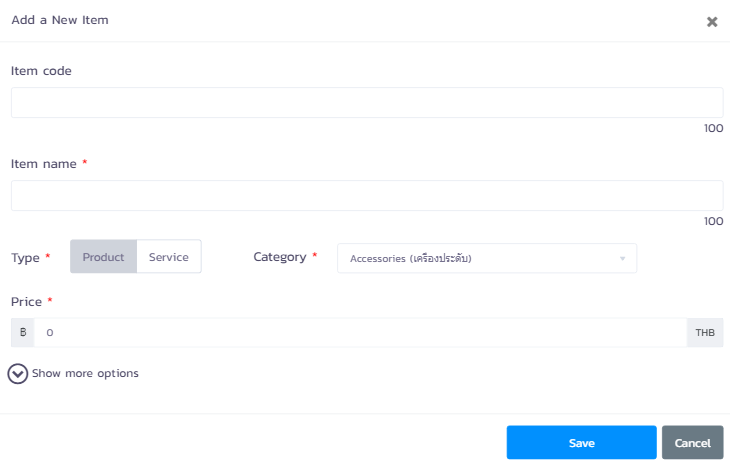
The minimum require fields to add a new item consists of Item name, Type, Category, and Price.
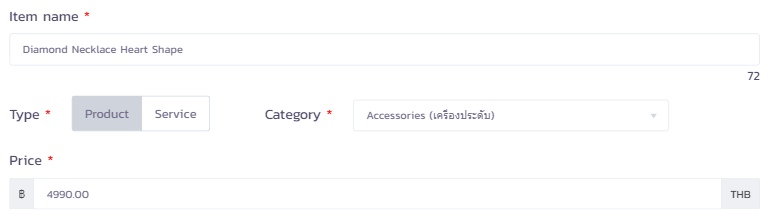
If an item is created successfully, the screen will show a confirmation message as below. Continue add items as much as want then click on Cancel Button to stop adding or discard changes.
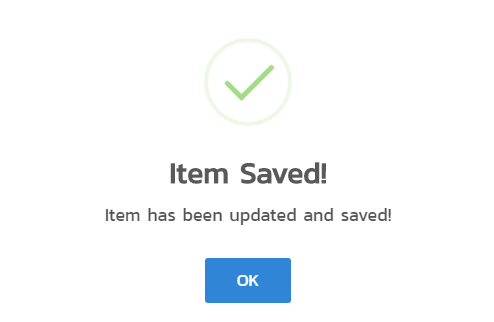
Item is not allowed to have a duplicate name in order to avoid confusion and redundancy. If attempt to create a new item with the exact same name as already existed in the database, the screen will show an error message as image below and the item will not be added.
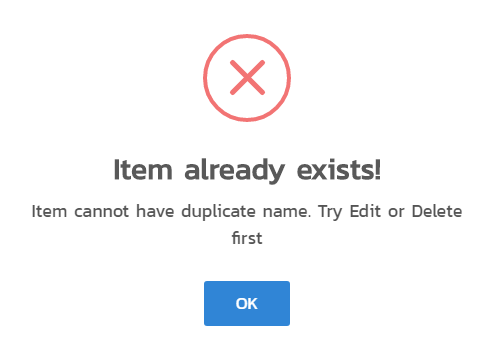
There are multiple ways to avoid this error. For example, save the item with a slightly different name, search and change the name of old item, or just delete the unused one.
To add more information about an item, click on Show more options. The form will expand and reveal all available fields. Click on Hide option to shrink back.
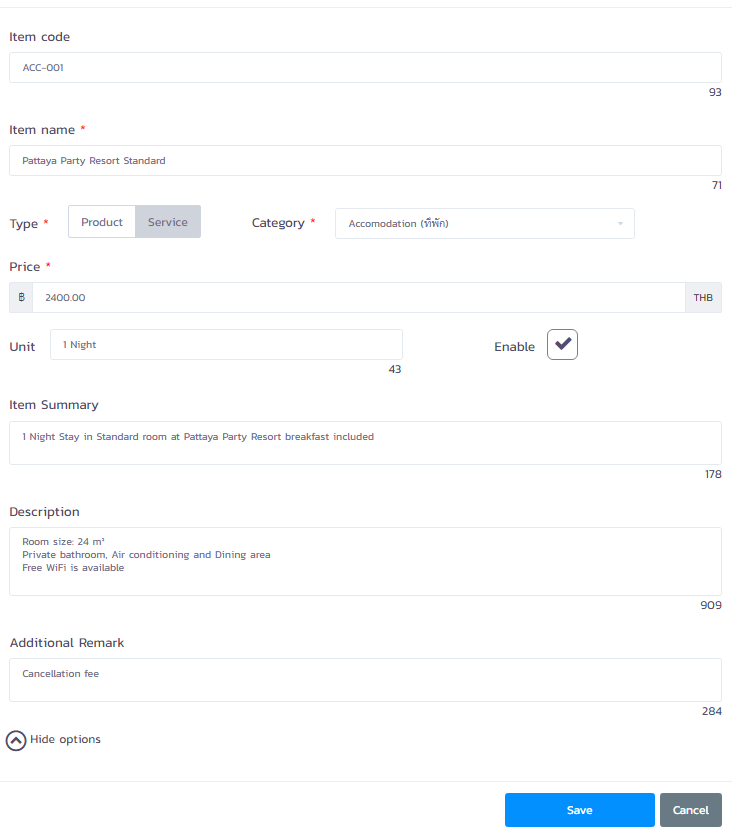
Currently, there are total of ten properties as listed below.
Item code
This field can be use for storing and item identification number, stock keeping unit (SKU), or any custom code to help categorize and identify an item.
Item name It is a unique name for each item. After created, Item can be quickly added to invoices by typing or browsing item name.
Type There are two types of item; Product and Service. It is highly recommended to select the type according to an item as it will also affect the category lists in the next field.
Category An Item is require to put in one category. At first, the system will provide some default categories for both product and service which can be edited later. To customize category lists, see Manage Item Categories.
Price This field is for setting an initial price for an item. It will display in Price column when add items to invoices.
Unit Some item might have its own unit of measurement. Adding a unit provides more clarification and more filtering options.
Enable Items are enabled as a default. To temporary disable an item, empty the checkbox. After an item is disabled, it will not display in item lists when create an invoice.
Item Summary Summary text will also show on the invoice below item name, so it is recommended for put a short description on product or service.
Description Description provide more space to describe an item, but it will not display on invoices or receipts.
Additional Remark An optional field to put a remark on item.
Current item will be appear in table sorted by Item name in an alphabetical order.