Walkthrough
In this chapter, a general walkthrough of how the website works will be provided. Note that the steps provided in this chapter serves as a general guidance of how to proceed after you login to the website, you are still able to use the website without following the steps provided strictly. Should you have any problems, questions or assistance, it is recommended that you contact us via the Contact Us page of this documentation.
[x] Once you login, you will be welcome by the Dashboard page, for more information about this page, please refer to the Dashboard chapter.
[x] If you haven't setup your merchant profile yet, it is the first recommended thing that you should do. You can find the merchant profile by navigating to Settings --> Merchant Settings
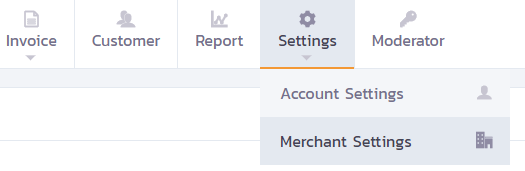
[x] In the Merchant Settings page, navigate to "Profile" tab, we recommend that you fill out all the details in this page as most information will be used to when sending out invoices to your customers via email.
Additional information on Merchant Settings page can be found in Merchant Settings section of this documentation
- [x] Next, it is recommended that all items' detail and customers' detail you currently have are added, these details will be used when you insert them to the invoice when you're creating an invoice. So that you don't have to rewrite them every time you create an invoice.
To add item(s), simply navigate to the Item tab, to add customer(s) navigate to Customer tab of the menu bar.
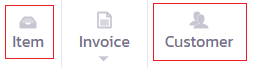
Additional information on the Item tab, can be found in the Item section and additional information on the Customer tab can be found in the Customer section.
- [x] When creating a new invoice, you can refer to your customer information by email, as the invoice will be sent to the corresponding email that you enter. Item and customer's information you saved in the previous step can be pulled from the database directly into the invoice. If you're not yet ready to submit the invoice, you can save the invoice as "Draft" first.
Additional information on creating an invoice can be found in Creating an Invoice section of this documentation
[x] Once you're satisfy with the invoice, simply send the invoice via the Invoice Management page or press "Save & Send" in the Invoice page. Once an invoice has been sent, the customer will receive an email of the invoice and a "Pay Now" button to direct them to a payment gateway, where payment is accepted online.
[x] If you're access level is above "Operation Officer" level, you will have access to the Report menu. Where you can view statistics and reports of the issued invoices.
Additional information on reports can be found in Report section of this documentation
- [x] That's it! Now, you are ready to use our service, a new solution to managing, creating and accepting payments for your invoices!