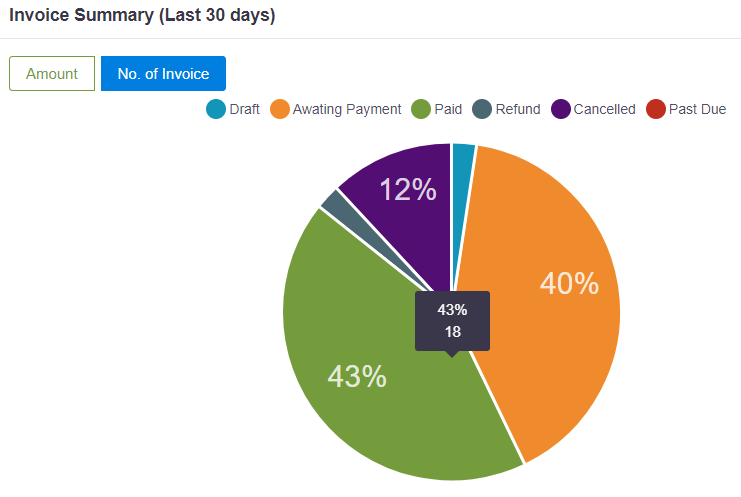ashboard
Upon signing in, the website will redirect the user to will be greeted with the Dashboard page. This page provides a brief summary overview of the store and shortcuts to some of the pages on the website.
Each item in the Dashboard page are placed in what is known as "cards". All cards in this page are movable and can be rearrange in anyway the user wants it to look on their screen. The position of the cards can be reverted back to the default value by clicking on the "Reset Order" button. All cards in this website can be remove by pressing "🞨", contents of each card can be hidden by pressing " - ".
Shortcuts
The "Shorcuts" card provides shortcuts to the invoice management, customer management and item management page. Clicking on the button will directly bring the user to that page.
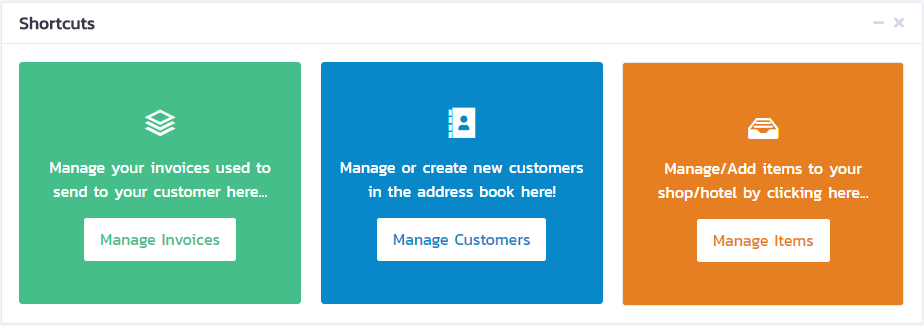
Summary
The "Summary" card provides current statistics of the merchant. Informations displayed on the card are taken from all times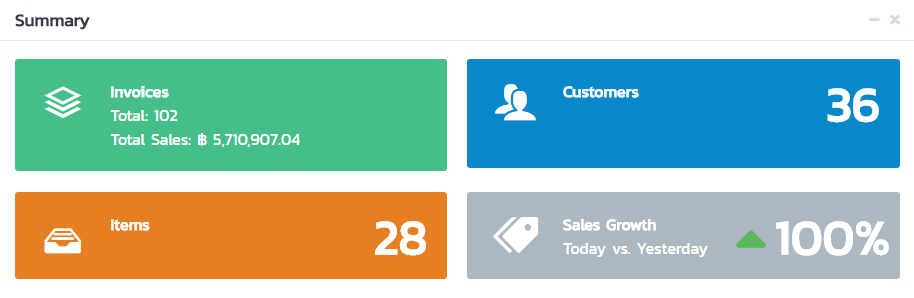
Outstanding vs. Received
The "Outstanding vs. Received" card shows the total amount of money recieved (Received) and the remaining amount expected to receive (Outstanding) from the invoices that had been sent out to customers in the last 30 days. The line graph shows the percentage of amount received compared to the total amount expected to have on that day.
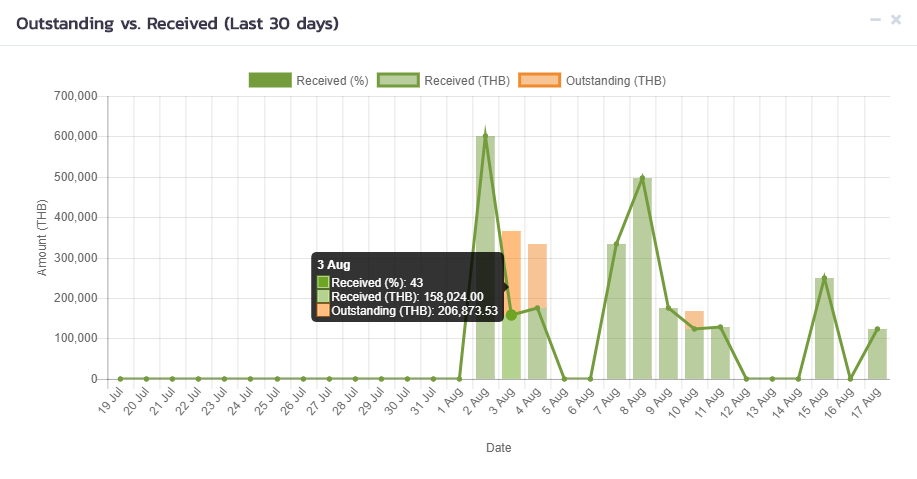 Invoice Summary
Invoice Summary
The "Invoice Summary" card shows how many invoices the merchant current have, in regards to the invoice respective statuses. There are 6 invoice statuses, which can be seen in the image below.
Tip
You can hide statuses that you don't want to see by pressing on the bullet points in front of each status or pressing on the status name.
When the user hovers the mouse over the pie chart, a pop-up will appear. The pop-up shows the percentage of how each invoice status amounts to when compared to the total number of invoices issued by the merchant, and the 2nd number shows the amount of invoice issued for each of the status.