Merchant Profile
Merchant profile consists of basic information about merchant and invoice settings. It is recommended to fill out all available fields as the information in this tab will use for invoicing and mailing customers.
View merchant profile
To view a merchant profile, Click on Profile tab as image below.

Edit merchant profile
At the beginning, other fields beside the business name, which is set automatically, will require some time to set up and proofread before billing the customers. Look up for the explanation on each sections below.
Merchant Information
This part contains general information related to the merchant.
Logo
The logo is a significant asset in professional business branding, since it helps customers to recognize the brand. By using instant-Billings, the merchant can include own logo in every invoices that sent to the customers.
The blank paper icon in the image below is indicated that there is no logo image set up yet. To upload a logo, click on Upload new Logo button.
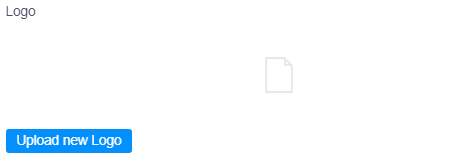
Next, either drag and drop an image file or click in the box to choose an image file from directory, To cancel, click on Close button.
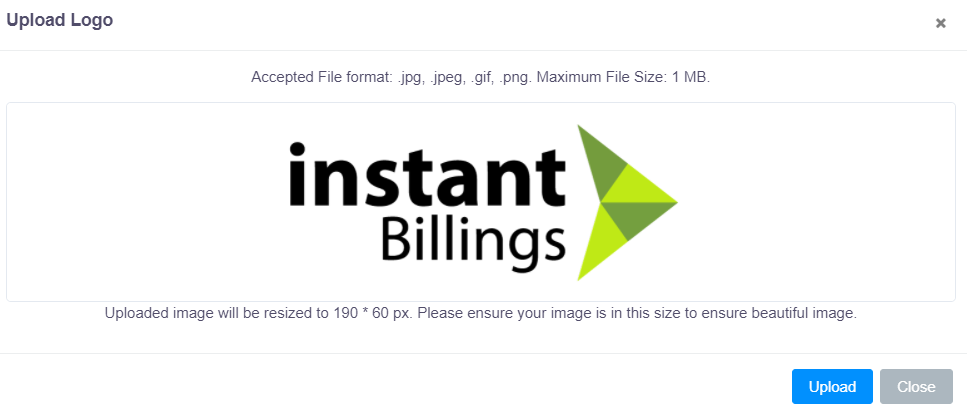
Tip:
View a suggested width and height of the logo on the top of input box. Consider resizing the image before hand to avoid undesirable result. For example, if the image is too large and not in a certain aspect ratio, the logo might be cropped out. Also, too small image will be scaled up and results in bad resolution.
We recommend and encourage the user to prepare the image exactly at 190 * 60 px
If the image has the proper presets, it will show up inside input box. To discard the image, click on Remove button at the bottom right of the box.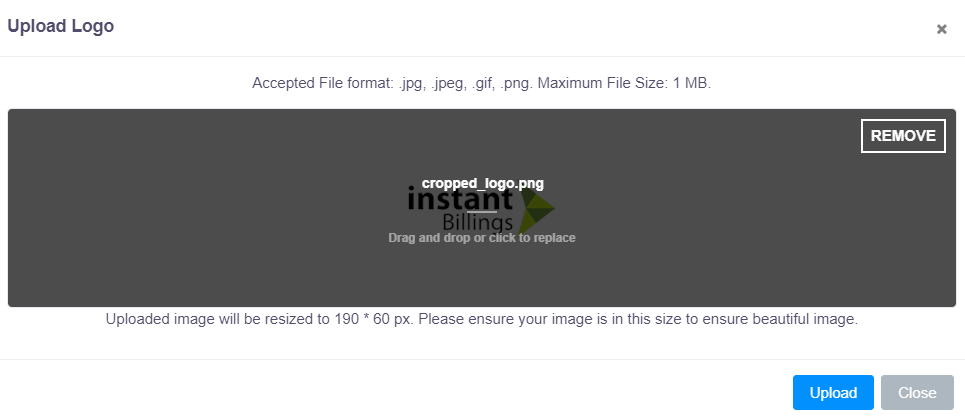
Then click on Upload button, and waiting for the image to finish uploading. If the new uploaded logo is not show, use Ctrl+F5 to force the page to clear caches and refresh.

The logo field accepts only PNG, JPG, JPEG, and GIF file types and the image file no larger than 1M. Failing to follow mentioned requirements will cause no file chosen.
Hover the mouse inside the bow to view the reason of ongoing error.
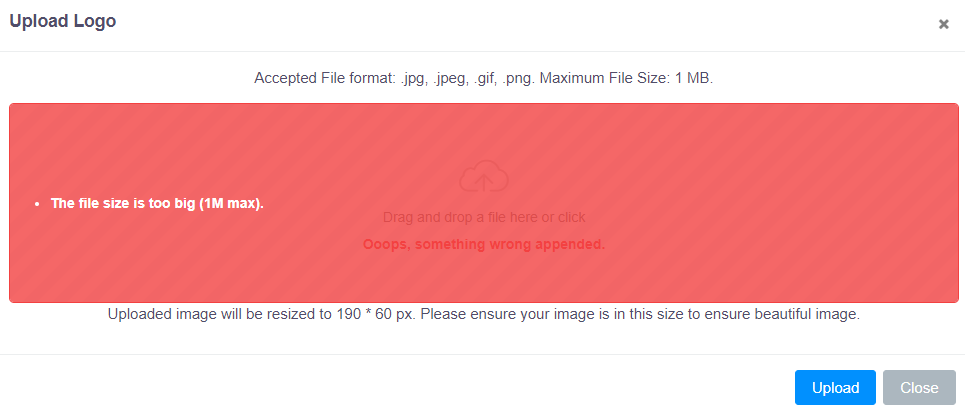
To upload a new logo, just click on Upload new Logo button and follow the same instructions. The old logo name will always be "cropped_logo.png".
Uploaded logo will be displayed on both the menu bar at the top of every page and in customers' invoices.
Taxpayer ID
A 13 digits reference number issued by the Revenue Department of Thailand.
Commercial Registration ID
A 13 digits reference number issued by the Department of Business Development Ministry of Commerce of Thailand.

Business Name
Business name mostly derived from the company's name or the brand's name. It is visible to all billed customers, so the name cannot left blank. Although it can store up to 100 characters, but the recommended length is no longer than 40 characters.

Summary
Summary is an optional field to briefly explain about merchant's business such as what are the solutions, products, or services that can be provided to the customer, including the business goals or organization aims.
Website
Place the website URL here. It will be displayed when billing to the customers.
Phone
Input the contact phone number by choosing the flag that associated with the country code, then entering the numbers. Phone number will be displayed when billing to the customers.

Fax
Place the fax number here. It will be displayed when billing to the customers.

Address
Address is a required field. It will be displayed when billing to the customers.


